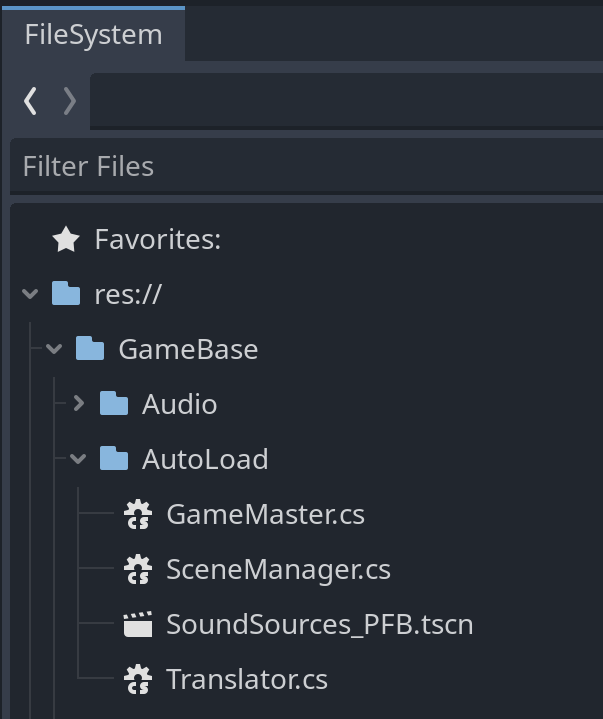Table of Contents
Setting up a Project
- Download the latest version from: https://github.com/VidyaGameMaka/GameBase_Godot4
- Click on the green code button and click Download Zip. You can also download the zip file using this direct link: https://github.com/VidyaGameMaka/GameBase_Godot4/archive/refs/heads/main.zip
- Extract the Zip file into a folder where you store your Godot 4 game projects.
- Open Godot 4. You must use the .NET version of Godot 4, have either VS Code or Visual Studio configured and .NET 8 installed.
- Click Import then browse to where you extracted the files. Click on the project.godot file and click open.
- Click Import & Edit
Renaming the Project
- On the top menu. Click Project -> Project Settings
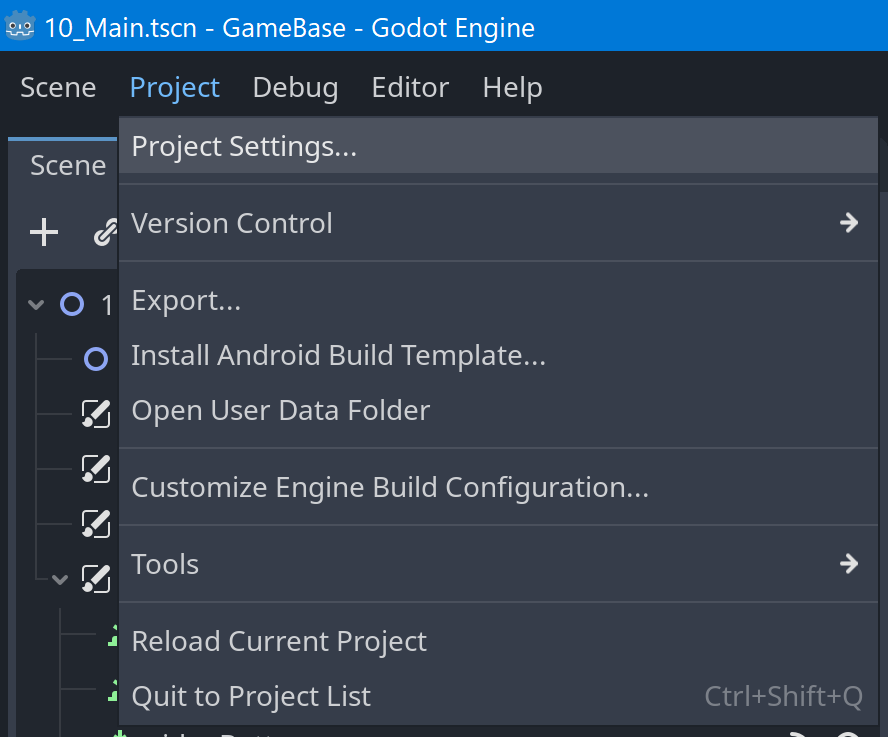
- Click on the General Tab
- On the left side Menu under the Application category click Config
- Change the Name field to the name you want your game to be named.
- Click close to save your changes.
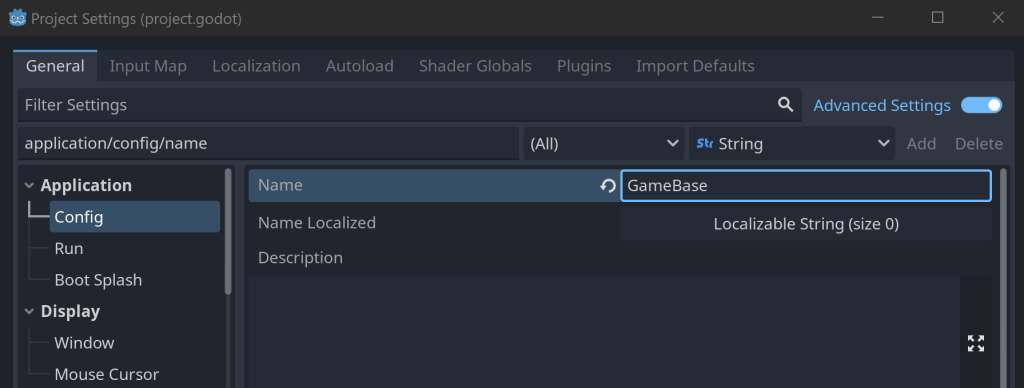
Gamebase Folder Structure
- GameBase – The root of your primary game project. Other plugins and addons should be stored outside of GameBase.
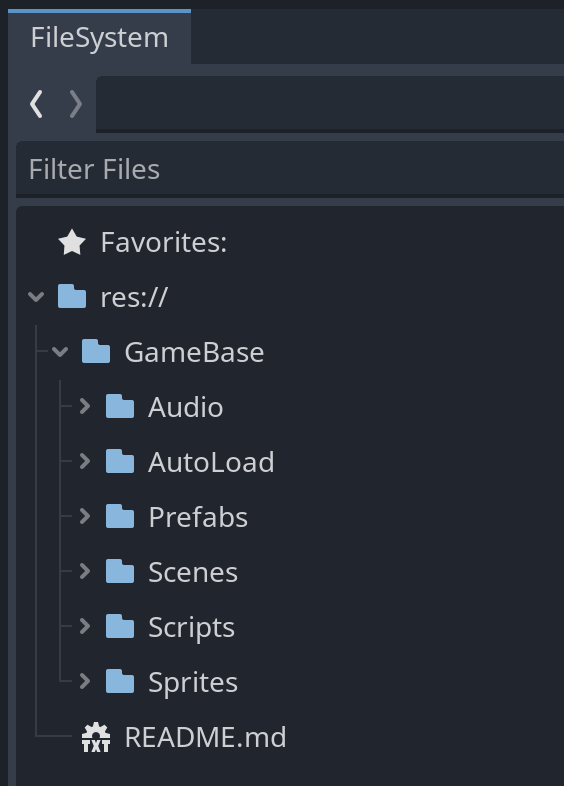
-
Audio – Where audio files should be stored. There are 3 folders inside the Audio folder:
- Music
- SFX
- Voice
- The default_bus_layout is stored in the root of the Audio Folder. This file tells Godot how many busses your game has.
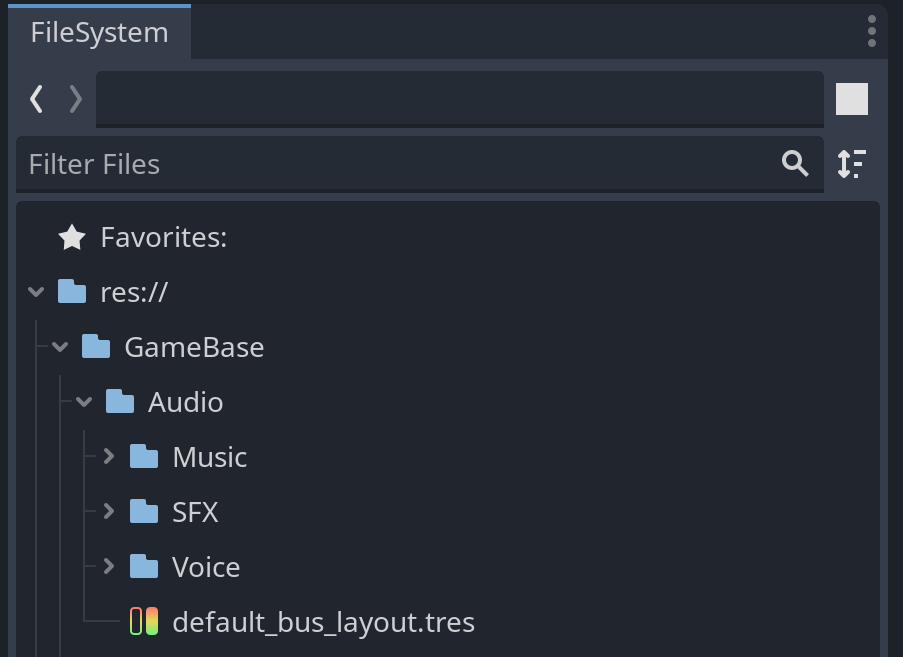
- AutoLoad – Contains scripts and godot scenes that are automatically loaded when the game is started. Gamebase comes preconfigured with the optimal autoload sequence.