This is a brief tutorial covering installation of Godot 4 C# and required components.
-
Godot 4 C# Installation Instructions
- Download: https://godotengine.org/
-
.NET SDK 8 Installation
- Download: https://dotnet.microsoft.com/download
-
VS Code Installation
- Download: https://code.visualstudio.com/
- Configuration of VS Code
- VS Code Recommended Additional Extensions
- Godot – Configure Visual Studio Code as the External Editor
- Godot – Create C# Solution
- VS Code Format Braces K&R Style – Optional
- settings.json
Godot 4 C# Installation Instructions
- Download Godot 4 .Net Version: https://godotengine.org/
- Right click and choose Extract all Files
- Create a folder on your C: drive and name it C:\GodotEditors
- This is where all of your Godot editors can live.
- Copy the entire folder you just extracted into this new folder.
- Right Click on Godot_(v#.#.#)-stable_win64.exe and choose Create Shortcut
- Copy this shortcut to your Desktop or pin it to your Start Menu or Taskbar, whichever you prefer.
.NET SDK 8 Installation
As of the date of this article, Godot uses .NET SDK 8. It is the only SDK you need to have installed.
- Download .NET 8 SDK: https://dotnet.microsoft.com/download
- Install the .NET SDK with the default options.
- No further configuration is required for .NET SDK.
VS Code Installation
- Download VS Code: https://code.visualstudio.com/
- It is easiest to install VS Code on a per-user basis. So the download file you received should be named:
VSCodeUserSetup-x64-(X.XX.X).exe - Choose the default install location.
- Click next until you arrive at the Select Additional Tasks Window. Place a checkmark next to all of the additional tasks.
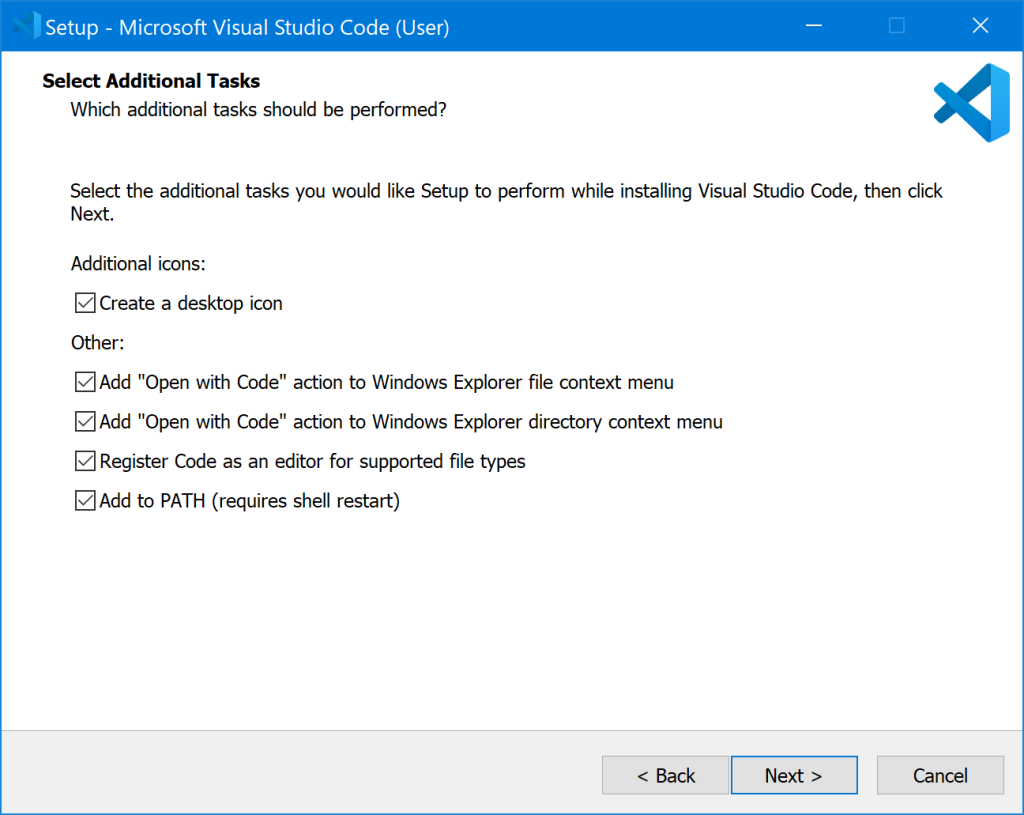
- Click Next
- Click Install
- Installation of VS Code is completed
Configuration of VS Code
- Open Visual Studio Code
- Click on the Extensions Button on the left side menu
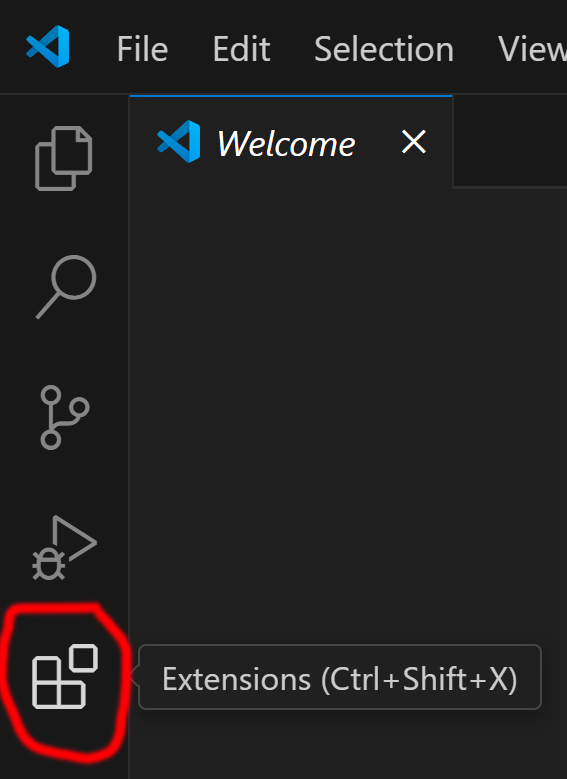
- In the Search Box type: C# Dev Kit
- Install C# Dev Kit
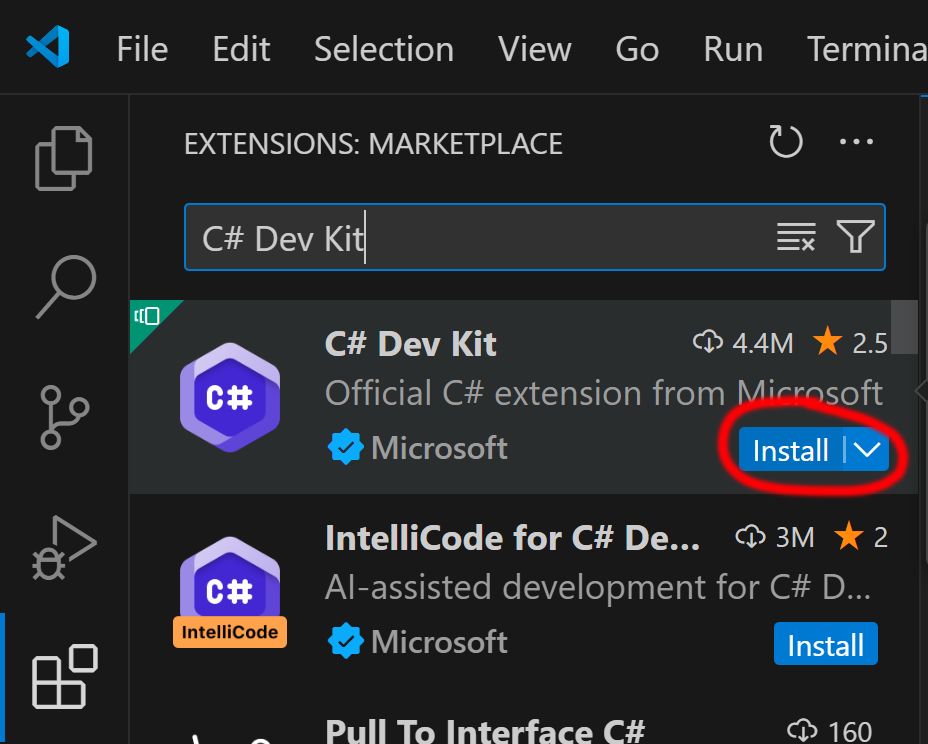
VS Code Recommended Extensions:
- .Net Install Tool
- Build Button
- C#
- C# Dev Kit
- C# Extensions
- C# Tools for Godot
- EditorConfig for VS Code
- IntelliCode for C# Dev Kit
- Mono Debug
- vscode-icons
Godot – Configure Visual Studio Code as the External Editor
- Open Godot. When you open Godot, it will open with the Project Manager.
- Create a new project.
- I recommend creating a folder on your root C: or other disk drive that you have to store your Godot Projects so that they are easy to locate and the folder path is short. Windows still has a limit of 255 characters for a path so storing a Godot project in your user folder (such as Desktop, Downloads, My Documents) is strongly discouraged! I have multiple hard drives on my system. C: drive holds my operating system and programs. D: Holds my project files. E: is my backup drive where I backup my files every night.
- You may enable long path support in windows per this article:
https://learn.microsoft.com/en-us/windows/win32/fileio/maximum-file-path-limitation?tabs=registry
- You may enable long path support in windows per this article:
- Click on Browse.
- Create a folder on your hard drive named D:\_GodotGames
- Create a folder inside D:\_GodotGames and name it config
- For Project name you can call it config, you can delete this project once you are finished configuring Godot.
- Your Project Name and Project folder should be the same name.
- When you are finished your dialogue window should look like below.
- Click Create & Edit (This will open Godot)
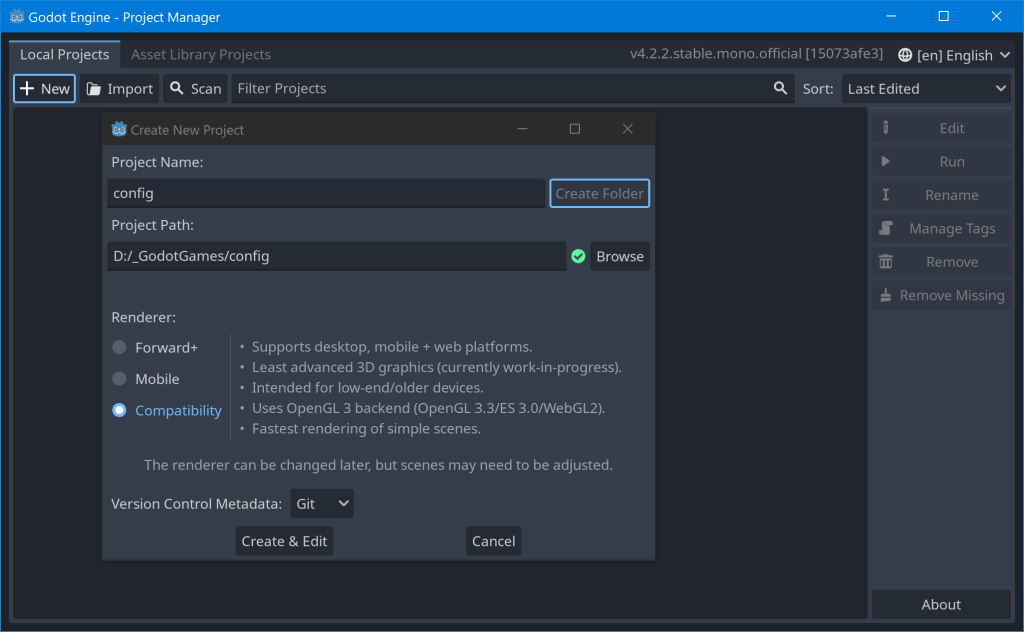
- Click On: Editor -> Editor Settings
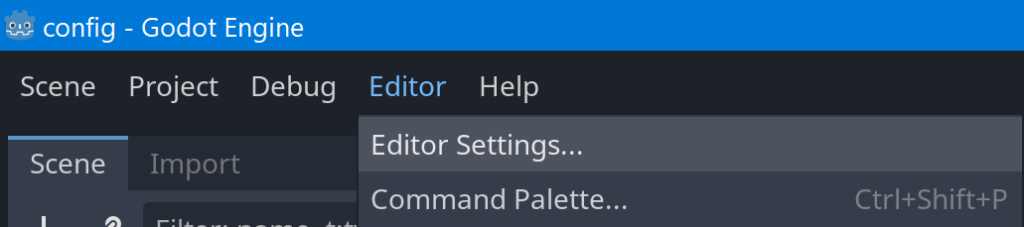
- Scroll the left menu to the very bottom. We are specifically looking for the Dotnet category then Editor.
- Click on External Editor and choose: Visual Studio Code
- Click Close
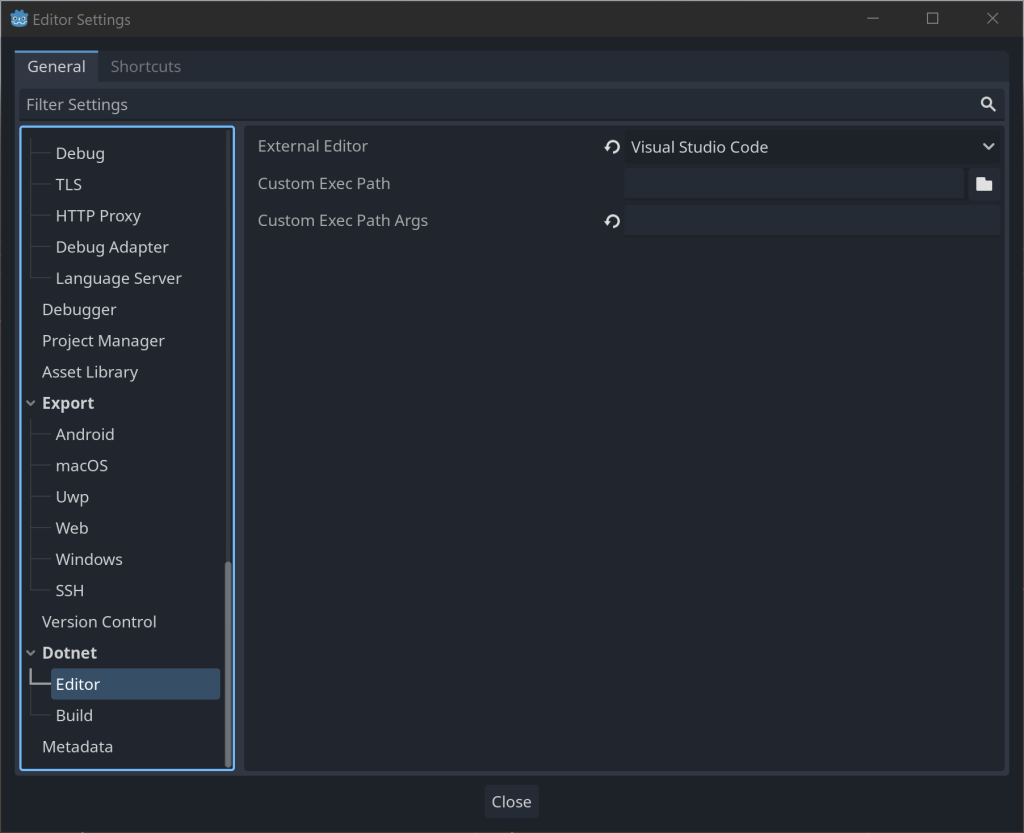
Godot – Create C# Solution (May not be required.)
Older version of Godot did not create a C# solution file when a new game project is created. This only needs to be done one time after the creation of a Godot project. If you already have a projectname.sln file, you do not need to do this step.
- To create a C# Solution click: Project -> Tools -> C# -> Create C# solution
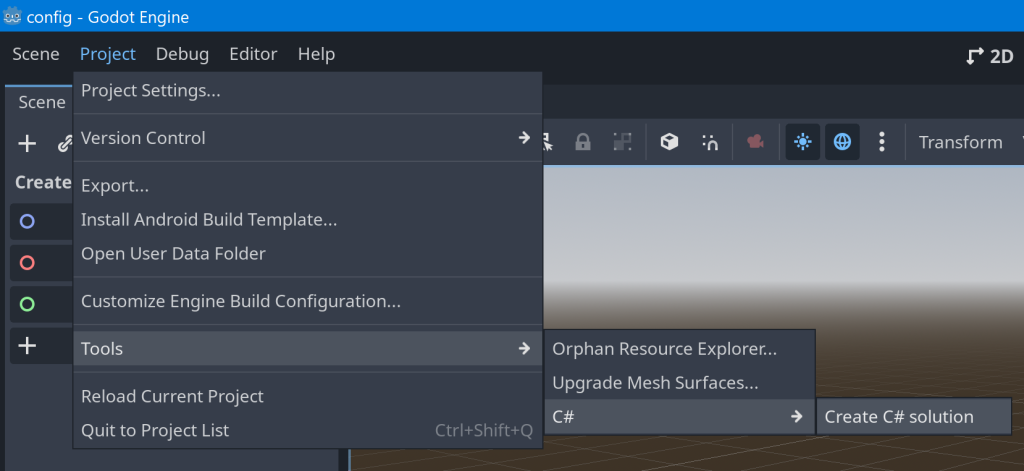
VS Code Format Braces K&R Style (Optional)
- Install the following extension in VS Code: EditorConfig for VS Code
- Open your Godot project in VS Code and create a new file named .editorconfig
- For the most current version of .editorconfig you can download it from:
https://learn.microsoft.com/en-us/dotnet/fundamentals/code-analysis/code-style-rule-options - Search for: csharp_new_line_before_open_brace and change all to none
- Below I have provided my modified .editorconfig
# Remove the line below if you want to inherit .editorconfig settings from higher directories
root = true
[*.*]
charset = utf-8
# C# files
[*.cs]
#### Core EditorConfig Options ####
# Indentation and spacing
indent_size = 4
indent_style = space
tab_width = 4
# New line preferences
end_of_line = crlf
insert_final_newline = false
#### .NET Coding Conventions ####
# Organize usings
dotnet_separate_import_directive_groups = false
dotnet_sort_system_directives_first = false
file_header_template = unset
# this. and Me. preferences
dotnet_style_qualification_for_event = false
dotnet_style_qualification_for_field = false
dotnet_style_qualification_for_method = false
dotnet_style_qualification_for_property = false
# Language keywords vs BCL types preferences
dotnet_style_predefined_type_for_locals_parameters_members = true
dotnet_style_predefined_type_for_member_access = true
# Parentheses preferences
dotnet_style_parentheses_in_arithmetic_binary_operators = always_for_clarity
dotnet_style_parentheses_in_other_binary_operators = always_for_clarity
dotnet_style_parentheses_in_other_operators = never_if_unnecessary
dotnet_style_parentheses_in_relational_binary_operators = always_for_clarity
# Modifier preferences
dotnet_style_require_accessibility_modifiers = for_non_interface_members
# Expression-level preferences
dotnet_style_coalesce_expression = true
dotnet_style_collection_initializer = true
dotnet_style_explicit_tuple_names = true
dotnet_style_namespace_match_folder = true
dotnet_style_null_propagation = true
dotnet_style_object_initializer = true
dotnet_style_operator_placement_when_wrapping = beginning_of_line
dotnet_style_prefer_auto_properties = true
dotnet_style_prefer_collection_expression = when_types_loosely_match
dotnet_style_prefer_compound_assignment = true
dotnet_style_prefer_conditional_expression_over_assignment = true
dotnet_style_prefer_conditional_expression_over_return = true
dotnet_style_prefer_foreach_explicit_cast_in_source = when_strongly_typed
dotnet_style_prefer_inferred_anonymous_type_member_names = true
dotnet_style_prefer_inferred_tuple_names = true
dotnet_style_prefer_is_null_check_over_reference_equality_method = true
dotnet_style_prefer_simplified_boolean_expressions = true
dotnet_style_prefer_simplified_interpolation = true
# Field preferences
dotnet_style_readonly_field = true
# Parameter preferences
dotnet_code_quality_unused_parameters = all:silent
# Suppression preferences
dotnet_remove_unnecessary_suppression_exclusions = none
# New line preferences
dotnet_style_allow_multiple_blank_lines_experimental = true
dotnet_style_allow_statement_immediately_after_block_experimental = true
#### C# Coding Conventions ####
# var preferences
csharp_style_var_elsewhere = false
csharp_style_var_for_built_in_types = false
csharp_style_var_when_type_is_apparent = false
# Expression-bodied members
csharp_style_expression_bodied_accessors = true
csharp_style_expression_bodied_constructors = false
csharp_style_expression_bodied_indexers = true
csharp_style_expression_bodied_lambdas = true
csharp_style_expression_bodied_local_functions = false
csharp_style_expression_bodied_methods = false
csharp_style_expression_bodied_operators = false
csharp_style_expression_bodied_properties = true
# Pattern matching preferences
csharp_style_pattern_matching_over_as_with_null_check = true
csharp_style_pattern_matching_over_is_with_cast_check = true
csharp_style_prefer_extended_property_pattern = true
csharp_style_prefer_not_pattern = true
csharp_style_prefer_pattern_matching = true
csharp_style_prefer_switch_expression = true
# Null-checking preferences
csharp_style_conditional_delegate_call = true
# Modifier preferences
csharp_prefer_static_local_function = true
csharp_preferred_modifier_order = public,private,protected,internal,file,static,extern,new,virtual,abstract,sealed,override,readonly,unsafe,required,volatile,async
csharp_style_prefer_readonly_struct = true
csharp_style_prefer_readonly_struct_member = true
# Code-block preferences
csharp_prefer_braces = true
csharp_prefer_simple_using_statement = true
csharp_style_namespace_declarations = block_scoped
csharp_style_prefer_method_group_conversion = true
csharp_style_prefer_primary_constructors = true
csharp_style_prefer_top_level_statements = true
# Expression-level preferences
csharp_prefer_simple_default_expression = true
csharp_style_deconstructed_variable_declaration = true
csharp_style_implicit_object_creation_when_type_is_apparent = true
csharp_style_inlined_variable_declaration = true
csharp_style_prefer_index_operator = true
csharp_style_prefer_local_over_anonymous_function = true
csharp_style_prefer_null_check_over_type_check = true
csharp_style_prefer_range_operator = true
csharp_style_prefer_tuple_swap = true
csharp_style_prefer_utf8_string_literals = true
csharp_style_throw_expression = true
csharp_style_unused_value_assignment_preference = discard_variable
csharp_style_unused_value_expression_statement_preference = discard_variable
# 'using' directive preferences
csharp_using_directive_placement = outside_namespace
# New line preferences
csharp_style_allow_blank_line_after_colon_in_constructor_initializer_experimental = true
csharp_style_allow_blank_line_after_token_in_arrow_expression_clause_experimental = true
csharp_style_allow_blank_line_after_token_in_conditional_expression_experimental = true
csharp_style_allow_blank_lines_between_consecutive_braces_experimental = true
csharp_style_allow_embedded_statements_on_same_line_experimental = true
#### C# Formatting Rules ####
# New line preferences
csharp_new_line_before_catch = true
csharp_new_line_before_else = false
csharp_new_line_before_finally = true
csharp_new_line_before_members_in_anonymous_types = true
csharp_new_line_before_members_in_object_initializers = true
csharp_new_line_before_open_brace = none
csharp_new_line_between_query_expression_clauses = true
# Indentation preferences
csharp_indent_block_contents = true
csharp_indent_braces = false
csharp_indent_case_contents = true
csharp_indent_case_contents_when_block = true
csharp_indent_labels = one_less_than_current
csharp_indent_switch_labels = true
# Space preferences
csharp_space_after_cast = false
csharp_space_after_colon_in_inheritance_clause = true
csharp_space_after_comma = true
csharp_space_after_dot = false
csharp_space_after_keywords_in_control_flow_statements = true
csharp_space_after_semicolon_in_for_statement = true
csharp_space_around_binary_operators = before_and_after
csharp_space_around_declaration_statements = false
csharp_space_before_colon_in_inheritance_clause = true
csharp_space_before_comma = false
csharp_space_before_dot = false
csharp_space_before_open_square_brackets = false
csharp_space_before_semicolon_in_for_statement = false
csharp_space_between_empty_square_brackets = false
csharp_space_between_method_call_empty_parameter_list_parentheses = false
csharp_space_between_method_call_name_and_opening_parenthesis = false
csharp_space_between_method_call_parameter_list_parentheses = false
csharp_space_between_method_declaration_empty_parameter_list_parentheses = false
csharp_space_between_method_declaration_name_and_open_parenthesis = false
csharp_space_between_method_declaration_parameter_list_parentheses = false
csharp_space_between_parentheses = false
csharp_space_between_square_brackets = false
# Wrapping preferences
csharp_preserve_single_line_blocks = true
csharp_preserve_single_line_statements = true
#### Naming styles ####
# Naming rules
dotnet_naming_rule.interface_should_be_begins_with_i.severity = suggestion
dotnet_naming_rule.interface_should_be_begins_with_i.symbols = interface
dotnet_naming_rule.interface_should_be_begins_with_i.style = begins_with_i
dotnet_naming_rule.types_should_be_pascal_case.severity = suggestion
dotnet_naming_rule.types_should_be_pascal_case.symbols = types
dotnet_naming_rule.types_should_be_pascal_case.style = pascal_case
dotnet_naming_rule.non_field_members_should_be_pascal_case.severity = suggestion
dotnet_naming_rule.non_field_members_should_be_pascal_case.symbols = non_field_members
dotnet_naming_rule.non_field_members_should_be_pascal_case.style = pascal_case
# Symbol specifications
dotnet_naming_symbols.interface.applicable_kinds = interface
dotnet_naming_symbols.interface.applicable_accessibilities = public, internal, private, protected, protected_internal, private_protected
dotnet_naming_symbols.interface.required_modifiers =
dotnet_naming_symbols.types.applicable_kinds = class, struct, interface, enum
dotnet_naming_symbols.types.applicable_accessibilities = public, internal, private, protected, protected_internal, private_protected
dotnet_naming_symbols.types.required_modifiers =
dotnet_naming_symbols.non_field_members.applicable_kinds = property, event, method
dotnet_naming_symbols.non_field_members.applicable_accessibilities = public, internal, private, protected, protected_internal, private_protected
dotnet_naming_symbols.non_field_members.required_modifiers =
# Naming styles
dotnet_naming_style.pascal_case.required_prefix =
dotnet_naming_style.pascal_case.required_suffix =
dotnet_naming_style.pascal_case.word_separator =
dotnet_naming_style.pascal_case.capitalization = pascal_case
dotnet_naming_style.begins_with_i.required_prefix = I
dotnet_naming_style.begins_with_i.required_suffix =
dotnet_naming_style.begins_with_i.word_separator =
dotnet_naming_style.begins_with_i.capitalization = pascal_casesettings.json
use the Command Palette (Ctrl+Shift+P or ⌘+Shift+P on macOS) and type “Preferences: Open User Settings (JSON)”
You may choose to skip this step. I found line 2 to be the most helpful to me in keeping tabs I created in the file until I saved. Everything in this file can be customized to your preference. I have some php configuration in my settings.json that you may not have.
{
"editor.trimAutoWhitespace": false,
"git.openRepositoryInParentFolders": "never",
"php.validate.executablePath": "C:/php/php.exe",
"workbench.settings.applyToAllProfiles": [
"editor.formatOnPaste",
"editor.formatOnType",
"editor.formatOnSave",
"diffEditor.wordWrap"
],
"editor.formatOnPaste": true,
"editor.formatOnType": true,
"diffEditor.wordWrap": "off",
"editor.tabCompletion": "on",
"editor.formatOnSave": true,
"extensions.ignoreRecommendations": true,
"editor.minimap.enabled": false,
"explorer.confirmDelete": false,
"explorer.confirmDragAndDrop": false,
"workbench.startupEditor": "none",
"git.enableSmartCommit": true,
"git.confirmSync": false,
"workbench.iconTheme": "vscode-icons",
"window.zoomLevel": 1,
"workbench.colorCustomizations": {
"editor.background": "#181818",
}
}This concludes this installation guide.